
- Concerned about your network's security, monitoring your computer connections, and protecting your privacy?
- Shed light over your network traffic with GlassWire!
Last updated July 10, 2023
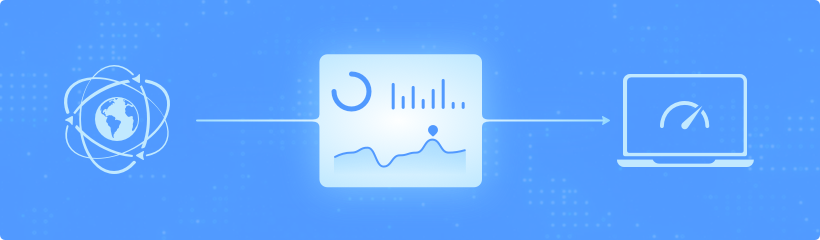
Are you looking for a network monitoring software for Windows 10, 11 or Android? With the right app for Windows or Android, it’s easy to see what apps and hosts are accessing the network in real-time.
Our team at GlassWire has already helped millions of people monitor their network activity successfully and I hope we can help you do the same. Please check the guide below to learn why GlassWire’s network monitoring tools are most likely the best network security tool for your home or business.
We’ve already helped millions of people monitor their network activity successfully and I hope we can help you do the same.
The GlassWire network monitoring tools for Windows and Android make it extremely easy for anyone to monitor their network activity in detail for free.
 “…identify problematic or malicious application”
“…identify problematic or malicious application”

 “Beautifully informative”
“Beautifully informative”
 “…brings attention to suspicious Internet activities”
“…brings attention to suspicious Internet activities”
 “Who is your computer talking to?”
“Who is your computer talking to?”
 “GlassWire for Android now shows what’s eating up your data”
“GlassWire for Android now shows what’s eating up your data”
 “Top 10 best Android apps 2017”
“Top 10 best Android apps 2017”
 “GlassWire’s free Android app helps you monitor app data usage”
“GlassWire’s free Android app helps you monitor app data usage”
 “The best Android security apps to lock down your phone”
“The best Android security apps to lock down your phone”
First download and install GlassWire for Windows or Android. Now install and launch the app to instantly start monitoring your network activity.
How can I use GlassWire to monitor my network activity?
Go to the main “Graph” screen to instantly see what your device is doing on the network in real-time, and see what app/host is responsible for that activity. Click the graph to see what caused a spike in network activity broken down by host and app. It really is that easy!
To see past total network activity, go to the usage screen. You can break down network activity by app, host, and traffic type.
There are some fun tricks you can do to see what traffic, hosts, and apps are using your
network right now!
Go to GlassWire’s graph screen, then click the top left “apps” or “traffic” options. Now you can
see what’s using your network in real time broken down by apps or traffic.
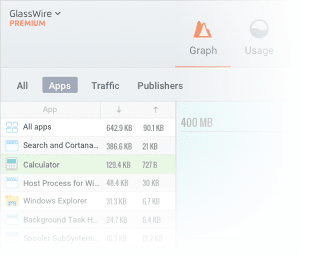
Traffic is the kind of network flow your device is using. For example, https is encrypted traffic used by your browser for the world wide web. You may also see NetBIOS traffic, DNS traffic, Web Services traffic, Youtube traffic, and many other traffic types. Some new unknown traffic protocols may also show up as “Other”.
If you see unusual traffic types you can click its name and see what app is responsible for sending that traffic type, then block it if necessary.
While it’s fun to see real-time network activity, it can sometimes be more useful to show stats about your network activity over time, historically. If you can see network activity for an extended period it will give you clues on what apps, hosts, and traffic types are using your network the most.
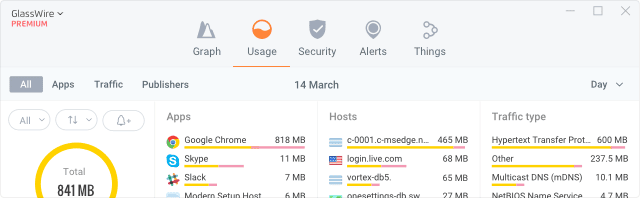
To see your hourly, daily, weekly, or yearly network activity with GlassWire go to your “usage” screen. Now click the top left options to see all your usage data broken down by All, Apps, and Traffic.
These tables and graphs give you a better idea of what network patterns you’re seeing and they can help you detect anomalies or other unusual activity that can indicate spyware, malware, and viruses.
Seeing network activity over time can also help you stay under data limits if your ISP or mobile provider has them.
The most popular techniques people often use to monitor their networks are monitoring their traffic types, connected hosts (IP addresses), and their network related apps and devices.
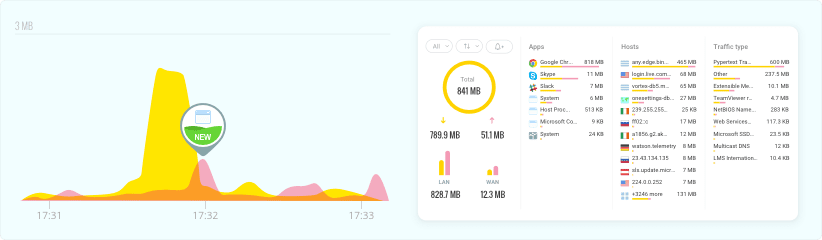
Connected hosts are computers all over the world your device is connecting to and sharing data with.
Go to GlassWire’s “Graph” or “Usage” screens to see your network activity in detail, then block badly behaving apps with its firewall.
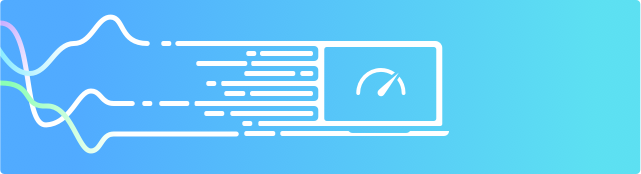
The two most popular reasons that people monitor their network activity is to keep their network speed fast without lag, and to protect their network from online threats.
If you monitor your network for unusual activity you can sometimes detect malware your antivirus may completely miss. Sometimes you can also find badly behaving apps, or buggy apps that are causing your network to slow down or exhibit latency.
Internet latency means the delay of when you click something on your web browser and when it loads. You can have the fastest Internet connection but if you’re experiencing latency then your network may seem extremely slow or unusable.
By constantly monitoring your network you can keep it secure and fast!
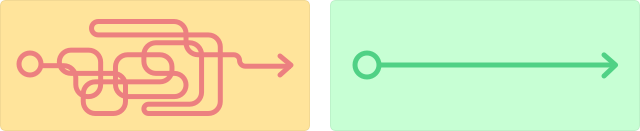
There are many open source network monitoring tools out there like Wireshark, Snort, and Zeek.
These tools are great for information security pros and IT pros to use to monitor the full network. However, without spending a lot of time learning these tools they can be difficult to understand and use.
But if you have time to learn these sophisticated open source tools it’s a very good idea to do so. There are all kinds of guides and Youtube videos online you can use to study these awesome tools.
With GlassWire we chose to make our software completely different than these open source tools. We tried to make GlassWire much easier to use and understand than open source tools and we hope we succeeded at that goal. We also added features that would be completely different than what open source tools offer. For example GlassWire alerts you whenever a “new” app joins the network, and keeps historic data over a long time period.
Please give GlassWire a try and join our forum to let us know what you think so we can continue improving our software.
When we first launched GlassWire we planned for it to be used mostly by home users. To our surprise though many businesses, and even Fortune 100 companies began buying and using our software for the enterprise.
There are many business and enterprise network monitoring tools out there, but they are often difficult to use.
GlassWire can be used by anyone to monitor the network and we hope home users and enterprise users will both give our software a try. We hope you’ll give us feedback so we can improve our home and business features in the future.
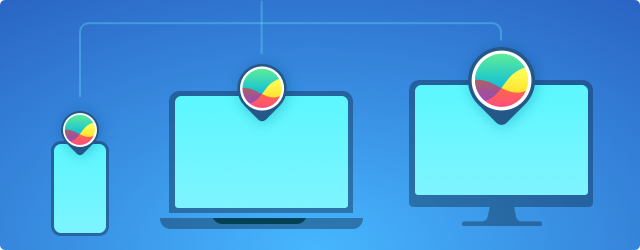
There are two ways to monitor your network. One is the endpoint, and the other is the full network.
Monitoring the endpoint lets you see detailed information about what apps and hosts you are connecting to per-device. A device is usually called an “endpoint”. GlassWire is an endpoint network monitor.
We decided to make GlassWire an endpoint monitor because it’s easier to use for most people and easier to understand and control what’s happening.
There are also many full network monitors like Wireshark. These monitors are really useful and great but they can be very difficult to use and understand. Plus they often can’t see details about what apps are connecting to the network. For example if you find out one of your PCs or phones is using up all your bandwidth or acting strangely a full network monitor can’t usually tell you why this is happening. Usually you have to install an endpoint monitor like GlassWire to get to the bottom of the issue.
The endpoint will then tell you quickly what apps are acting suspiciously or hogging your network data.
So, in summary both endpoint monitors and full network monitors are very useful but we chose to focus on monitoring the endpoint because it shows even more useful data related to your actual device.
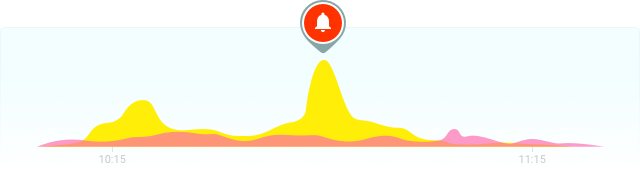
Many people in rural locations, or remote locations have very limited data plans. For example we often have people who have satellite Internet connections use our software to see what’s using their data, then stay under their data caps.
Another group that often uses GlassWire are yacht or boat owners who operate off the coasts or deep in the ocean. These boats have very limited connections and they use GlassWire to keep their networks working well while at sea.
If you’re in this position with a very limited data connection we have put together a detailed guide on using different tools to stay under your data limits.
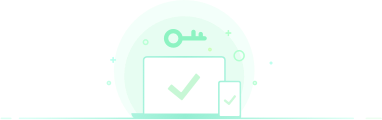
For privacy and security reasons, Internet networks are becoming more technical, and protocols and technology are constantly updating. One such new security related protocol is called “DNSSec”. This new technology can hide and secure your DNS lookups your device is using.
For example, if you go to Wikipedia your computer will look up the domain Wikipedia.org.
Your Internet Service Provider or mobile provider can easily see you are doing this and can potentially spy on you, or even sell this information to third parties. If you are looking up private health information, your banking info, or any other information you want to be secure it’s possible you are being spied on by someone on your network or upstream. An example of spying upstream from your network would be if your ISP is logging your DNS lookups.
As more and more of your traffic is hidden full network monitors become less useful and endpoint monitoring becomes even more important.
This is yet another reason why we designed GlassWire to monitor the endpoint. As more and more traffic is encrypted it makes it more difficult to see any useful information from a full network monitor, unless you intercept all the network traffic.
Unfortunately intercepting all network traffic has its own issues and can cause security alerts in browsers and hardware. In fact sometimes these interception systems can be exploited themselves to spy on you! Always use caution when implementing a “man in the middle” type system on your PC or network.
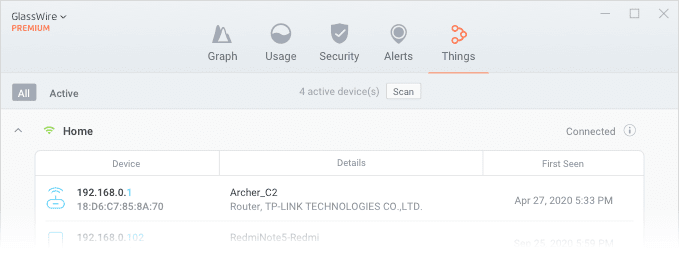
As time passes people find new tools and devices to connect to the network. Many of these “things” are very useful and needed. For example security cameras, phones, tablets, and other Internet devices.
Unfortunately, many of these devices are not properly developed with your security in mind. Some cameras can be easily hacked, or even turned into devices to attack other devices, servers, and networks.
It’s important to have a general idea of what devices are on your network. If someone shares your WiFi password to the public it’s possible someone can join your network and slow it down, or even attack it!
Even though GlassWire is mainly an endpoint monitor we have added some full network monitoring tools. We call one major network monitor feature in GlassWire the “Things” tab.
With this feature you can see all the devices on your network, then get alerted when a new unknown device joins your network.
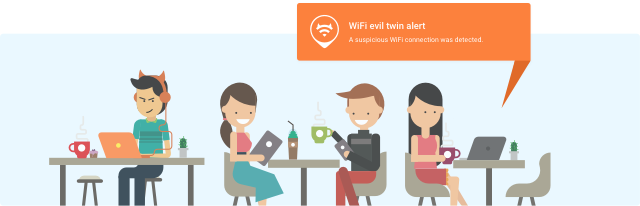
GlassWire can also detect another type of attack called an “Evil Twin” attack. This attack happens when someone brings a new WiFi hardware near your business or home and names it the exact same name as your own network.
Your devices or network users can then get confused and join this rogue network! That’s scary because the hacker who made this “even twin” network can then initiate a “man in the middle” attack on your network users and see everything they are doing in real-time.
The hacker can use this information to compromise the logons and passwords of the websites they are visiting, take over webcam hardware, or do pretty much anything they want to the devices that are connected.
Turn on this “Evil Twin” attack detection by going to the top left GlassWire menu then choose “settings” then go to our “security” tab to find that feature.
Network monitoring tools are extremely useful in finding and fixing problems with networks. But what use is it to find a network problem if you can’t fix it? Originally when we made our first GlassWire network monitoring tool versions it could only see the network. We quickly found that it was extremely frustrating to detect apps behaving badly and slowing our network but being unable to do anything about it.
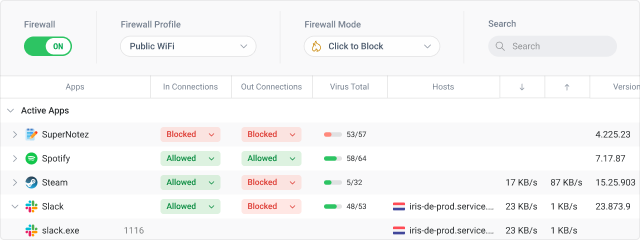
To solve this issue we gave GlassWire a firewall feature so you can quickly block suspicious or bandwidth wasting software.
Just go to the firewall screen and tap the app you want to block. You can also turn on different firewall modes like “block all” mode to kill all network traffic temporarily. GlassWire can also block apps before they can ever connect with “ask to connect” mode.
Many people want to see what IP addresses or hosts their computers or phones are connecting to. Some people also like to see what IP addresses their individual apps or games are connected to by using an IP puller to get that information.
GlassWire is able to pull or sniff an IP from any app or game on your PC or phone in real-time.
Another useful feature with GlassWire is that it can keep a history of app IP/Host connections so you can even pull IP addresses from past network connections. Just use GlassWire’s graph and go to the time period when the connection happened, then follow the directions above to pull the IP.
You can also see your most connected to hosts and IP addresses. This can help you notice if your computer is doing something unusual that can indicate a bug, a connection to malware servers, or some other type of data hogging or privacy violating app that’s wasting your bandwith.
Don’t want to keep any IP logs? No problem. Just clear your history in GlassWire’s settings or switch to GlassWire’s “Incognito” mode in its top left menu.
We hope you enjoyed this network monitoring tool resource we put together and we hope you’ll try GlassWire’s free features to help protect your network and devices.

Learn how to protect and monitor your network with GlassWire.