
- Concerned about your network's security, monitoring your computer connections, and protecting your privacy?
- Shed light over your network traffic with GlassWire!
Last updated July 7, 2023
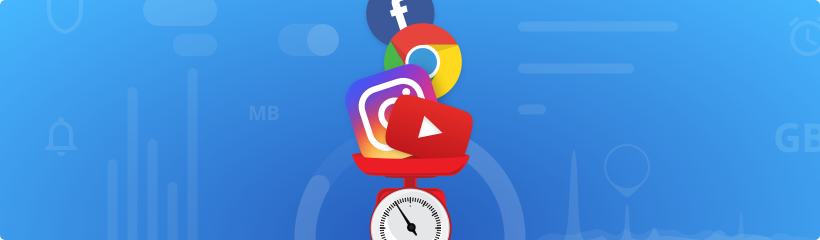
In this post I’m going to show you how you can check your data usage for your PC or phone. Our team has helped over 45 million people successfully monitor data usage on their devices.
Let’s get started.
GlassWire is a free app that specializes in keeping track of your data usage. There is a mobile phone version for Android, and a desktop PC version for Windows. Use an Android phone? First install GlassWire for Android.
Use a PC? Windows instructions are below.
After installing the app go to the main screen to instantly see how much data you are using.
Tap the top left menu to choose different time periods like “daily”. Tap a bar to see what apps
are using your data.
You can go to the app’s middle “data plan” screen to set a plan and know how close you are to
your data limit any time. GlassWire is the ultimate mobile data management app.
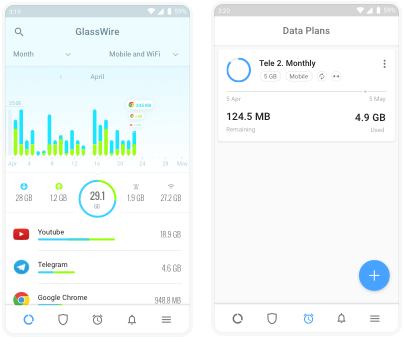
If you’re trying to keep track of desktop Windows data usage then you can try the GlassWire for Windows software.
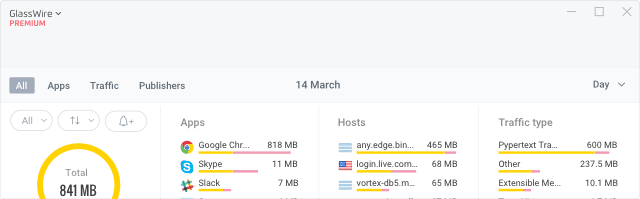
Once GlassWire for Windows is installed go to the top menu and choose “usage”. You can then see which apps and hosts are using your data.
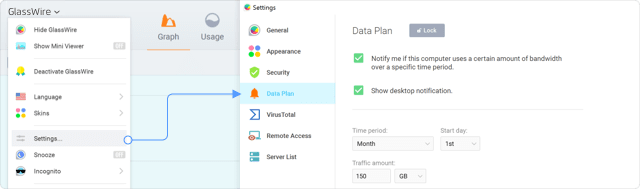
Go to the top left GlassWire menu and choose “settings” then “data plan” to set up a detailed plan to keep track of your data, then get alerted before going over your plan.
You can then go to the firewall screen to block data wasters and data hogs. Keep reading below
for other tips to help keep you under your data limits for mobile and ISP Internet traffic.
Never have an Internet overage again!
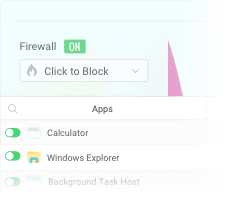
Are you curious why you keep going over your data limits? GlassWire can show you which app, or apps are responsible for your data overages.
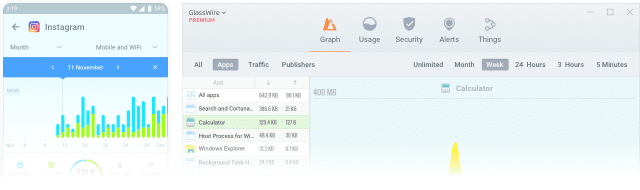
How do I check my data usage on Android? Or how do I check data usage stats on Windows? With GlassWire it's easy! After you have installed GlassWire for Android or Windows go to the main GlassWire screen and see what apps are using your data. The apps are ranked in order of data usage.
Click or tap the app responsible to see what servers it is communicating with. Once you find the app that is using your data uninstall it, or block it with GlassWire’s firewall.
One of our customers recently emailed. She said that she would go over her ISP data limit every month and she used a satellite Internet connection in a rural area.
After installing GlassWire she was able to see that a popular video streaming app she used had a known bug and was downloading gigabytes of data daily to her PC and crushing her data usage limits! Finding this issue ended up saving her hundreds of dollars in overage fees.
Want to get alerted before you go over your data limit for your ISP or mobile cellular provider? It’s easy.
After GlassWire is installed go to its data plan screen.
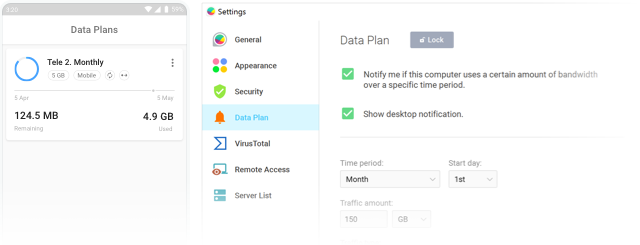
For Android tap the data plan icon, and for Windows go to the top left menu and choose “settings”. Now set up a plan and get alerted before you get close to going over your data limits. With GlassWire’s app you can see always see how much data you have left per day, week, or month.
Just keeping track of your data one month can sometimes save you hundreds of dollars!
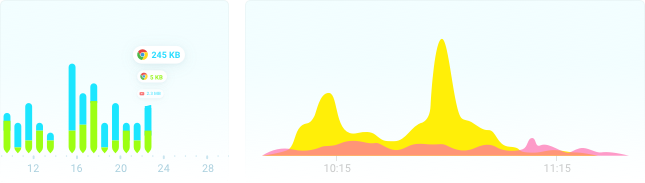
The GlassWire app makes it easy to monitor what app is using your data in real-time. Go to the main GlassWire screen to see what apps are sending and receiving data over your network.
This is a really useful feature because it unfortunately doesn’t take long for a newly installed data hogging app to push you over your data cap!
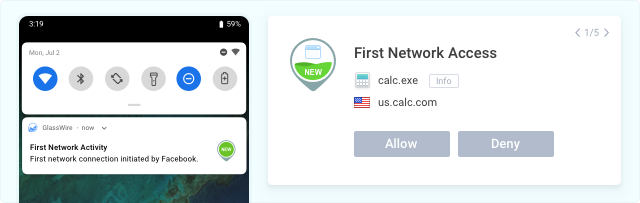
Sometimes a new app can start using up all your data almost immediately after installation. GlassWire alerts you every time a new app accesses the network.
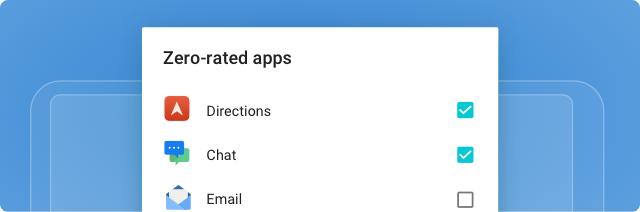
Many mobile providers offer something called “zero rated” apps. This means that if you use certain popular apps like Facebook, Youtube, or Netflix then it does not count towards your monthly data allotment.
Choose your “zero rated apps” under your data plan. Then those apps won’t count towards your data limit.
Some people think these zero rated apps are unfair to competition and that mobile providers and ISPs should have network neutrality in the USA. I think those people have a point!
Why should an app like Instagram have no data limits while a startup who’s trying to compete with them can’t? It puts the startup as a big disadvantage and I think it’s not fair at all.
Please note though our own mobile app uses absolutely no data itself, in case you’re wondering. Check out our privacy policy for more information. We’re proud to be a tracking-free ad-free company!
Did you find an app that uses too much data but you don’t want to uninstall it? Maybe you need it for work for example… Fortunately there’s a solution to this problem.
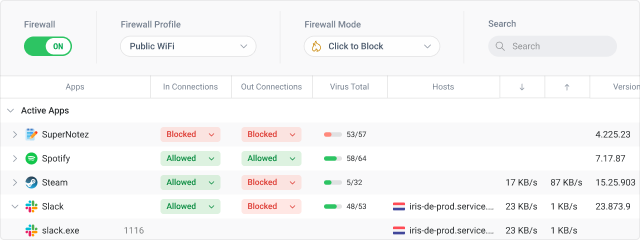
Go to GlassWire’s firewall screen, then block the app responsible. You can then unblock it when you want it to use data again.
GlassWire can also block newly installed apps before they can start wasting your data. Just turn on that made with its firewall screen by flipping on the switch.
Many apps are famous for using huge amounts of data. For example video streaming apps like
Netflix, Instagram, Youtube, TikTok, Instagram, Zoom, and some social media apps like Facebook
can sometimes be very data heavy.
How long does it take to use 1GB of data? Unfortunately 1GB can go very quickly on a mobile
connection (especially with 5G) and even faster over WiFi or Ethernet.
To use 1GB of data on your phone or PC you could:
Browse thousands of web pages!
Send over a million messages with a popular messenger like Whatsapp or Facebook Messenger.
Upload or download thousands of photos (depending on quality).
Participate in an hour long Zoom meeting.
Watch hours of streaming video. Youtube uses less data than Netflix, so you could watch
approximately 10 hours of Youtube on a lower video quality setting, while you'd only be able to
watch half as long with your Youtube set to a medium setting. To watch longer, open Youtube then
tap your user icon in the top right of the screen, then choose settings. Next go to "General"
and turn on "Limit mobile data usage".
How much mobile data does Netflix use? Netflix uses about 1GB of data per hour, so your data
will run out much faster with that. But just like with Youtube, you can go into your Netflix
settings to limit your video quality and watch longer.
How much data does a video streaming app like HBO Max, Disney +, Hulu, Amazon Prime Video,
Peacock TV, Pluto TV, CBS, or Youtube TV use?
While testing we found all of these streaming video streaming apps and services used a similar
amount of data as Netflix, at approximately 1GB of data per hour. We also found almost all of
these apps have easy to use data savings modes to decrease their data usage. Just go into the
app settings to start limiting your data usage.
For example, to save mobile data with Youtube TV tap the options button in the top right corner.
Next choose “settings” then “general”. Now tap the option for “limit mobile data usage”.
Your video will now stream at lower quality while on mobile to save your data.
We found the apps above all have similar options to save data with your phone, computer, or TV
hardware.
And how much data does Spotify use? Audio files use less data than video. Go to your Spotify
settings to set your audio quality to the lowest and you should be able to listen to music for
several days to use up 1GB of data.
How much data does TikTok use? With our testing we found TikTok seemed to use about half as much
data as Youtube. So in most cases with video set to normal quality or low quality you should be
able to watch TikTok for approximately 20 hours before going over 1GB of data. Instagram uses a
similar amount of data.
How much data does Zoom use? We found an hour long Zoom group video meeting will use 900MB to
1.5GB of data. However, you can improve this significantly by going into Zoom's settings and
disabling HD video.
So what uses the most data? On phones and PCs, video streaming and downloading will usually use
the most data. Always check video related apps like Youtube, Netflix, Instagram, Facebook, Zoom,
and TikTok for their bandwidth usage settings to save your mobile data.
If you go into the settings of these apps they almost all have bandwidth saving modes these days,
or even “light” apps in the app store.
If that’s not enough though you can always avoid using the apps and only use them while on WiFi
or use the GlassWire firewall to keep them blocked until you use your WiFi firewall profile.

Most mobile service providers and home cable/DSL ISPs have a logon system where you can calculate your data usage stats per month for Home Internet usage. Comcast, Xfinity, AT&T, Verizon, T Mobile, Cox, US Cellular, Sprint, and most others have online portals and apps you can logon to, and keep track of your data usage. Satellite Internet providers like Exede, Viasat, Starlink, and Hughesnet also have data usage portals available.
But how does that help if you can’t see what’s causing you to go over your data limits?
The obvious down side of these ISP data usage reports is that you can see you’re using a lot of data, but you can’t see what devices or apps are using your data. Not being able to see details makes it almost impossible to lower your data usage and stay under data caps and it’s extremely frustrating.
To make matters worse Comcast was recently in the news with their plan to impose a new 1.2TB monthly data limit on US customers next year.
How can you stay under Comcast or Xfinity internet data caps? Is there anything you can do?
Yes! It’s possible to stay under their data caps, and the solution is to monitor your PC and phone network activity with a detailed data usage monitoring app.
In most cases PCs or phones are responsible for data overages due to software updates, large game downloads, video streaming, or glitchy apps. Once you’re alerted that you’re going over your data limit, you’ll want to figure out which apps or services on your phone or computer are causing the issue.
To see what apps are causing the issue you can use a real-time detailed data usage monitor like GlassWire for Android or Windows to solve the data overage issue.
The GlassWire app not only shows what apps are responsible for the overages, but it allows you to block them with a firewall so they won’t waste your data again in the future. Or you can just uninstall the data wasting app once you find it.
GlassWire can also help you rule out any other devices that could be wasting your data. For example, if you see your PCs and phones aren’t using much data you can then see if it’s another device on your network.
GlassWire also has a “Things” list (that means “Internet of Things”) that shows all the devices currently using your network. If you see a device you don’t recognize you can reset your WiFi password, then have all your devices rejoin the network. That way you can be sure it’s only you using your data and not a neighbor, a recent visitor, or a hacker nearby.
GlassWire can also alert you whenever a new unknown device joins your network so you can know instantly if a new device or hacker is starting to use your limited WiFi data. Just go to GlassWire’s settings, then the “security” tab, then click “things monitor” and make sure the option is checked to “report new unknown devices”.
With the combination of monitoring your PCs and phone data usage in details, and knowing what all is on your network you can usually stay under any data limits imposed by cable, DSL, mobile, or satellite Internet providers.
Is it possible to estimate how much data and bandwidth your network will use every day, week, or month? Absolutely! We at GlassWire have made a new free Data Usage Calculator tool to make it easy for anyone to estimate their data usage for their WiFi network, or mobile phone. Just follow the instructions on the Data Usage Calculator page and you’ll have a good idea how much data you’ll use in the future, so you can avoid data usage overages.
Some routers can show you detailed data usage per-device. Go to your router’s app or logon page, then look for the data usage section.
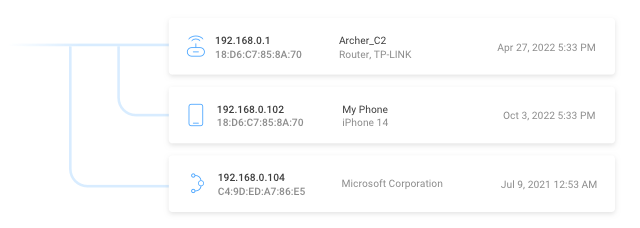
If your router doesn’t provide that feature then you can go to GlassWire’s “Things” tab with GlassWire for PC to see a list of all the devices (Internet of Things) on your network. GlassWire can also alert you when a new unknown device joins the network.
We hope this page helps you get to the bottom of what’s using your ISP or mobile data! I wanted to
mention one last thing you should be aware of.
Unfortunately there are many apps out there that claim to help you stay under data limits but they
exist solely to spy on what apps you are using, then sell that data to third parties. You may have
read about Facebook’s Onavo app that does exactly this!
With the GlassWire data usage apps your data never leaves your phone! In fact our apps don’t access the network at all.
We’re proud to be a tracking-free ad-free company. Check out our privacy policy to learn how we couldn’t even share your data if the government send us a subpoena because with GlassWire your data usage stats never leave your device!

Learn how to protect and monitor your network with GlassWire.