
- Concerned about your network's security, monitoring your computer connections, and protecting your privacy?
- Shed light over your network traffic with GlassWire!
GlassWire is a free network monitor & security tool with a built in firewall.
Click a feature listed below to see details about everything that GlassWire can do for you!
 Visual Network Monitoring
Visual Network Monitoring
 Internet
Internet GlassWire
GlassWire Anomaly
Anomaly Management
Management Who’s on your
Who’s on your Multiple Server
Multiple Server Bandwidth Usage
Bandwidth Usage Discreet
Discreet Evil Twin
Evil Twin Internet Privacy
Internet Privacy RDP Connection Detection
RDP Connection Detection
 Mini
Mini Interactive World
Interactive World Ask to Connect &
Ask to Connect & Firewall Profiles
Firewall Profiles Skins and
Skins and Unlimited Graph History
Unlimited Graph History

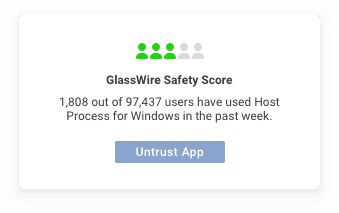
Gain better insight into the safety of the applications running on a PC
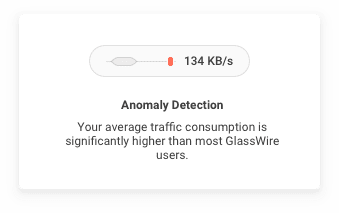
Detect and point out anomalies in your network traffic which may look suspicious

Download and use our software for free. Upgrade to premium and use all the features with no limitations for complete internet protection.
 “…identify problematic
“…identify problematic
 “Beautifully informative”
“Beautifully informative”
 “…brings attention to suspicious
“…brings attention to suspicious “Who is your computer
“Who is your computer