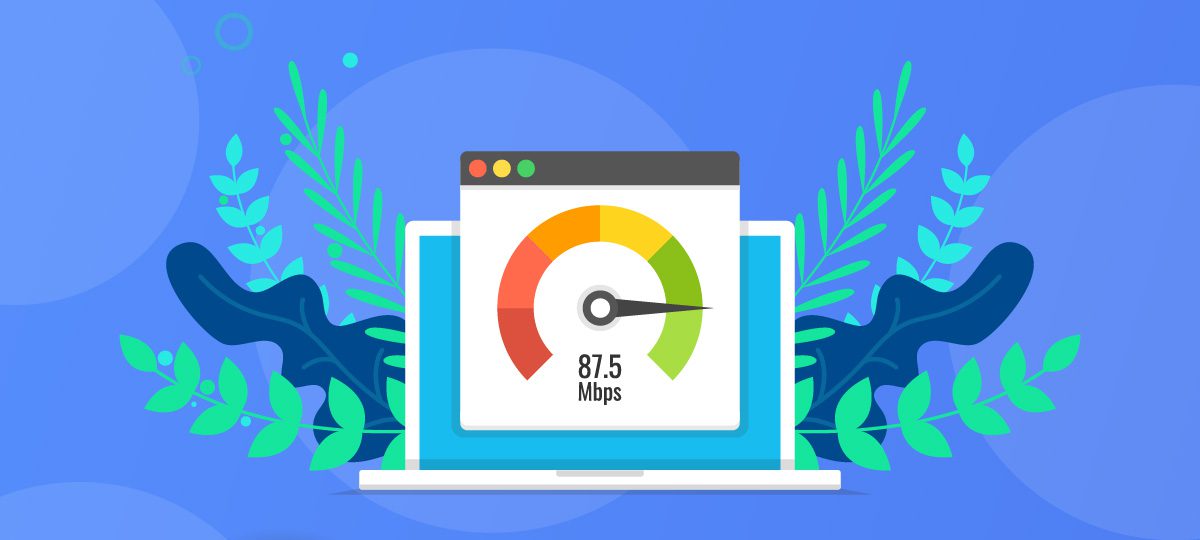
Introduction
If you’re having trouble with your internet connection, one of the first things you’ll want to do is test your speed. Speedtest is a free online tool that lets you measure your internet connection speed. In this blog post, we’ll show you how to use Speedtest to measure your internet speed and interpret the results.
What is Speedtest
Speedtest is a tool that allows you to measure your internet speed. It is a useful tool for troubleshooting internet connection issues and for determining whether your internet service provider (ISP) is providing the speed they promised. You can also use a Speedtest to measure the performance of a home or office network.
There are several benefits to using Speedtest:
– Ensuring you are getting the speeds you are paying for from your ISP.
– Diagnosing and fix potential issues with your internet connection.
– Seeing how your home or office network performs compared to other networks.
How to use Speedtest to measure your internet speed.
In order to use Speedtest to measure your internet speed, you will need to follow these steps:
1. Go to www.speedtest.net in your web browser
2. Click on the ‘Start Test’ button
3. Wait for the test to complete – this usually takes around 30 seconds
4. Once the test is finished, you will see your results on the screen
5. These results will show you your “ping”, “download speed”, and “upload speed”.
How to interpret your results.
After you’ve run a speed test, you’ll see a variety of metrics that show your results. Here’s a rundown of what each metric means:
Download Speed: This is the amount of data that your computer can receive from the internet in a given period of time. It’s measured in megabits per second (Mbps).
Upload Speed: This is the amount of data that your computer can send to the internet in a given period of time. It’s also measured in megabits per second (Mbps).
Ping: This is the amount of time it takes for your computer to send a request to the server and receive a response back. It’s measured in milliseconds (ms). A lower ping means a faster connection.
Jitter: This is the variation in latency (ping) over time. A low jitter means a more stable connection.
How can I get a more detailed analysis of my speed traffic?
In spite of its overall accuracy, Speedtest only does a general analysis of your internet speed capability. What the tool doesn’t tell you is how the different apps and services on your computer are draining internet resources.
Let your internet speed connection be 100 mb/s, how can you tell which is the most speed-consuming app on your device?
Well, lucky for you GlassWire is what you are looking for. Our app lets you run a speed test analysis and can tell you how much data your single apps are using.
There’s more, GlassWire can keep track of the historical consumption of data so that you can spot anomalies in the volumes of data exchanged. This is the first alert, for instance, for bad behaving apps and malicious services.
Start your free trial today, download GlassWire at www.glasswire.com/download and start monitoring your traffic now.




