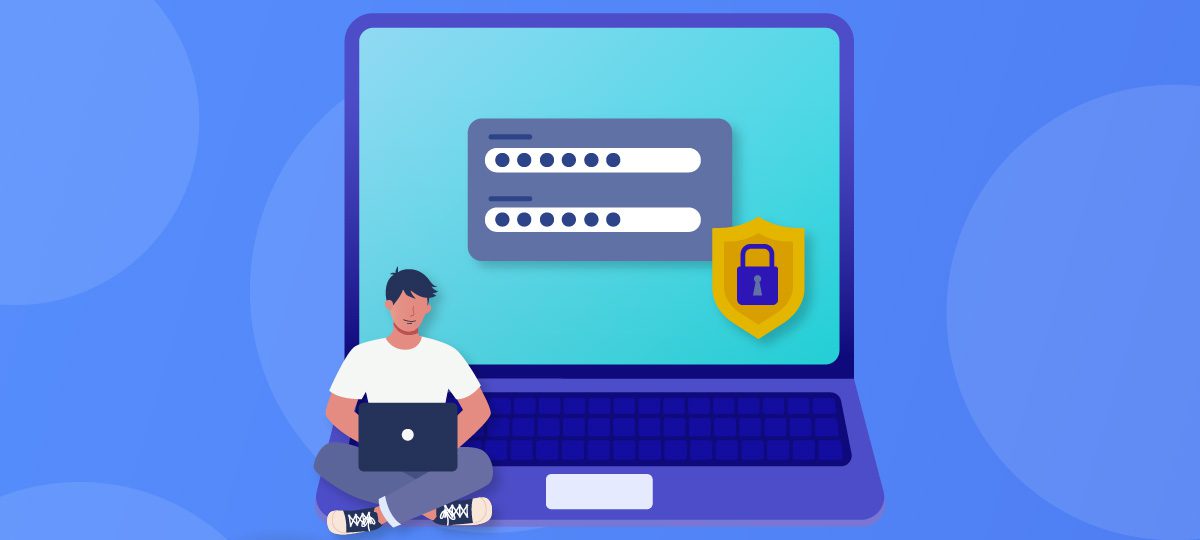
About Chris Taylor: Chris is on the Community Review Board for SANS’s OUCH! (the security awareness newsletter designed for everyone), has given over 470 computer-related presentations at the Ottawa Public Library, and is President of the Ottawa PC Users’ Group.
In September (https://www.glasswire.com/blog/2022/09/16/how-to-disable-automatic-sign-in-to-windows) I showed how to disable automatic sign-in to Windows and make sure all user accounts have passwords. There are other areas where you might want to consider ensuring authentication is required to maximize security and help ensure your information, privacy, and identity are protected.
Sleep
If you have your computer sleep after a period of time, it is a good practice to require authentication when the computer wakes up.
Go to Settings | Accounts | Sign-in options. In the section Require sign-in set If you’ve been away, when should Windows require you to sign in again to When PC wakes from sleep. In Windows 11, the section is titled Additional settings.
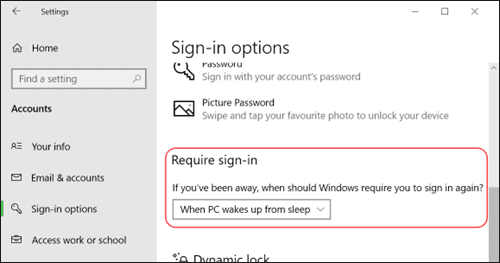
Screen savers
Screen savers get their name from old-style monitors that were highly susceptible to “burn in” if left with the same contents on the screen for a long period of time, resulting in a ghost image permanently etched in. While modern monitors are not (as) susceptible, some people still use screen savers. If you sometimes step away from your computer while a screen saver is active, a good practice is to have re-authentication required when you start using the computer again.
Microsoft has still not migrated the configuration of screen savers to the 10-year-old Settings app! Go to Settings | Personalization | Lock screen, and click the link to Screen saver settings to open the Control Panel applet for Screen Saver Settings.
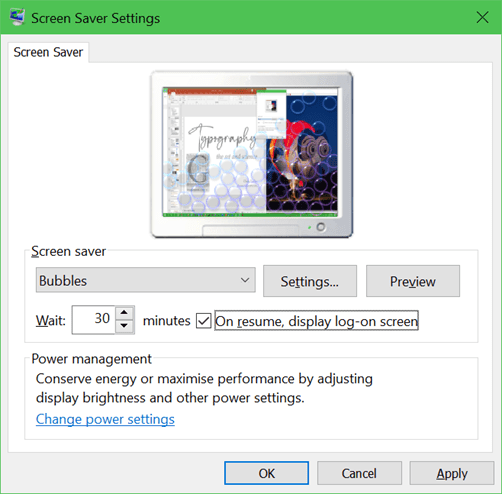
Put a checkmark in the box On resume, display log-on screen.
Immediately lock the computer
If you are going to step away from your computer, it is a good practice to lock the computer. The simplest way is to press

(Windows key+L) to lock the computer. You will have to re-authenticate to access the computer again.
When Windows turns off the display
There is one other area of concern—when Windows is set to turn off the display after a period of inactivity. It is surprisingly difficult to add the requirement to re-authenticate when you bring the display back to life. I will cover that next month.




