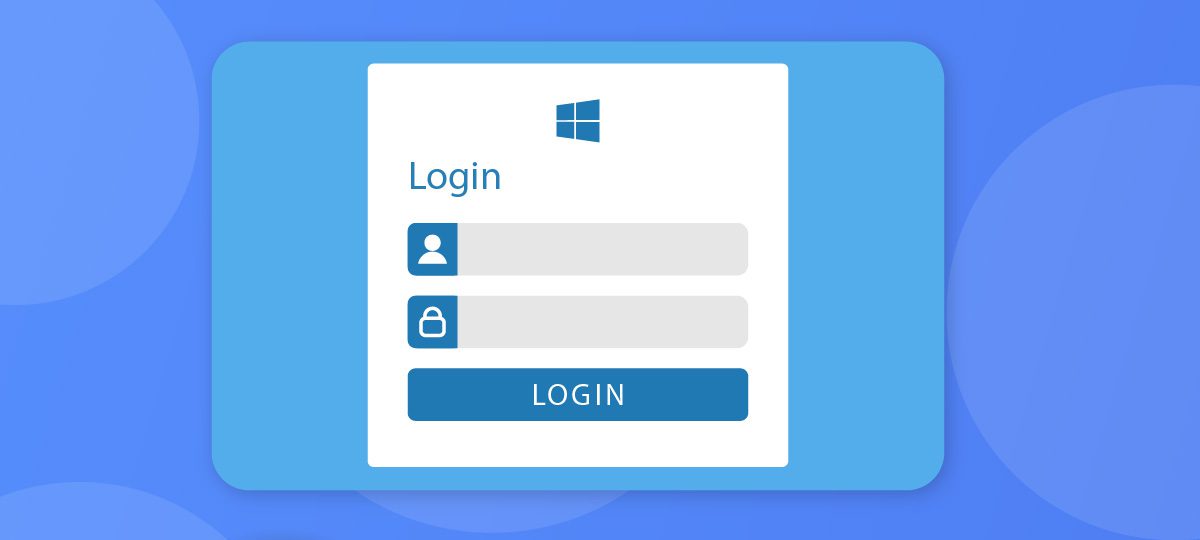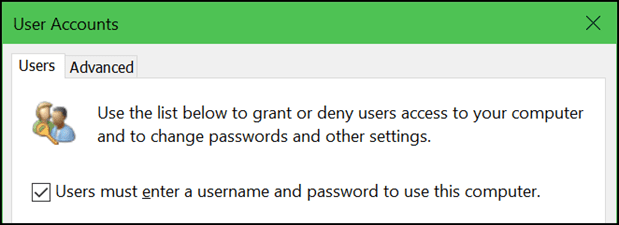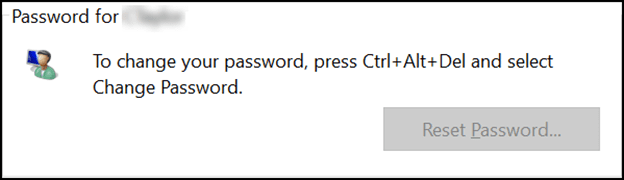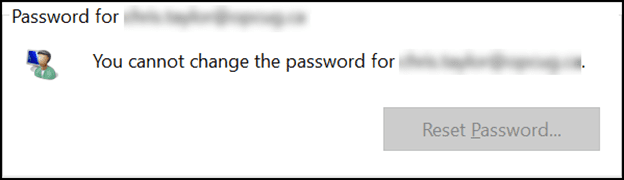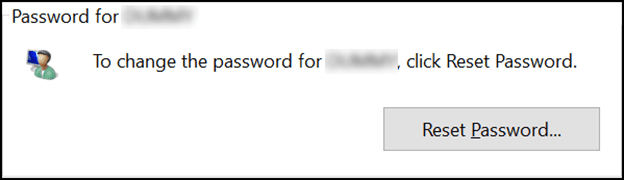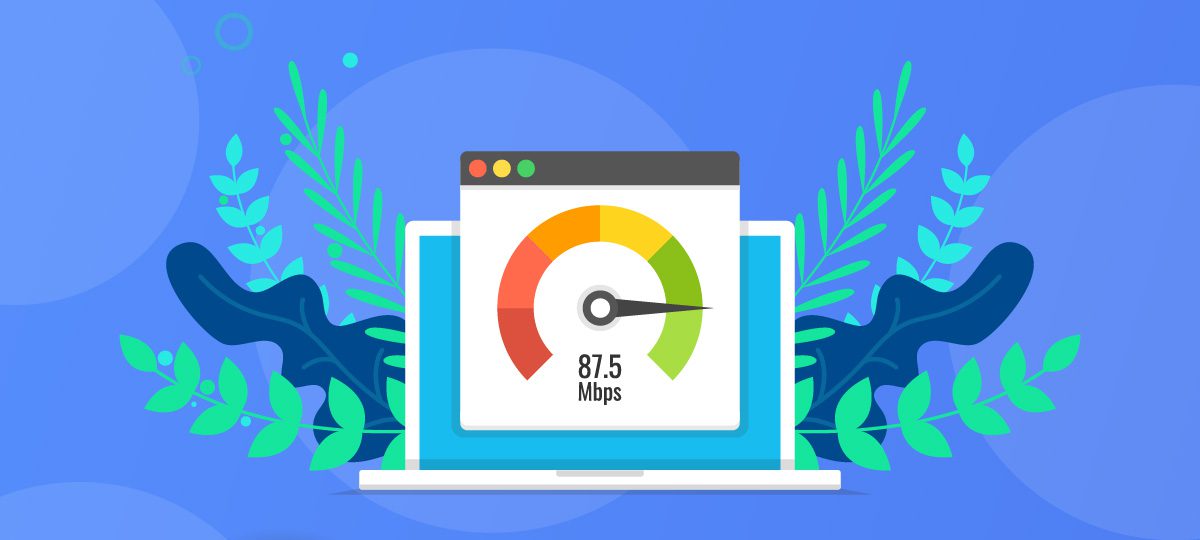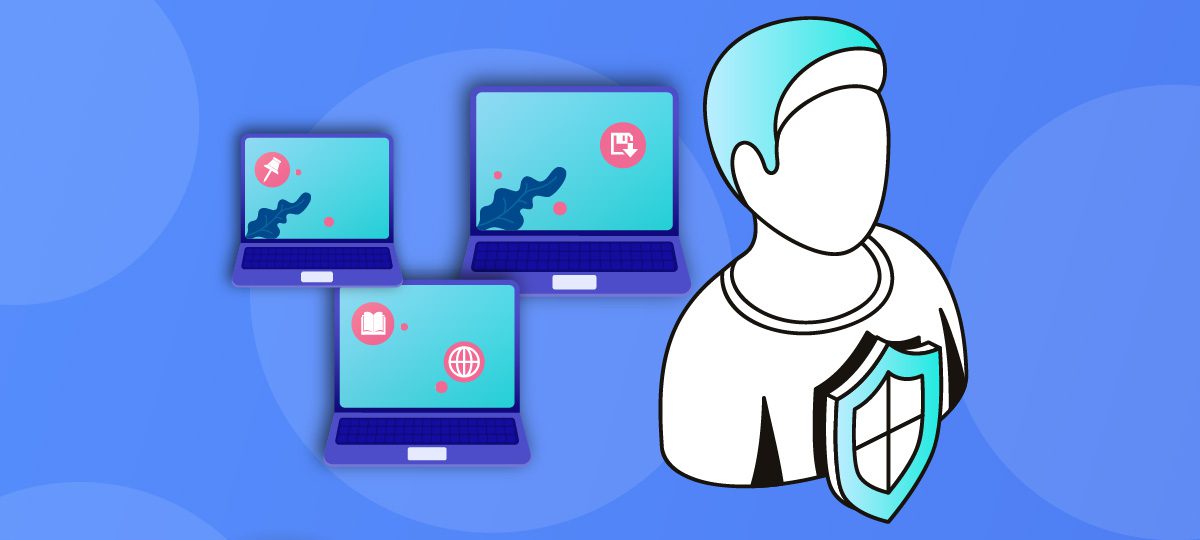
Introduction
Due to the pace of digitalization, it’s more important than ever to have a strong defense against cyber attacks. That’s where the human firewall comes in!
A human firewall is someone who is aware of the dangers of the internet and takes steps to protect themselves and their company from being hacked.
There are three lines of defense when it comes to cybersecurity: prevention, detection, and response. The human firewall is responsible for all three. By being proactive and educating yourself on the latest threats, you can prevent attacks before they happen. If an attack does occur, you can quickly detect it and take steps to mitigate the damage.
So how do you become a human firewall? Everything starts with understanding the three lines of defense and being vigilant against phishing scams (the most common form of cyber-attacks). You should also make sure your software is up-to-date and that you’re using strong passwords.
Furthermore, being aware of cyber threats and acting as a human firewall is the perfect skill to leverage synergies.
You can train yourself as an employee to be a human firewall by learning about cybersecurity threats and implementing security policies, so to drastically improve your company’s security!
The Importance of a Human Firewall
What Is a Human Firewall
A human firewall is the last line of defense against cyber attacks. He is responsible for stopping attacks that make it past the outer layers of security, such as firewalls and antivirus software.
The Human Firewall in Action
The human firewall is responsible for identifying and stopping attacks that exploit vulnerabilities in hardware or software, such as phishing scams and malware. They do this by using their knowledge of how cyber attacks work to identify suspicious activity and prevent it from happening.
Human Firewall – A Company Asset
Know the Three Lines of Defense
You are the first line of defense against cyberattacks and are responsible for the prevention of cyber-attacks. You need to be aware of the different types of attacks and how to protect yourself. Phishing attacks are one of the most common types of attacks. They are attempts by attackers to trick you into giving them your personal information, such as your username and password. To protect yourself from phishing attacks, you should never click on links in emails or texts from people you don’t know. If you think an email might be a phishing attack, you can forward it to your company’s IT department or security team for analysis.
Another type of attack is malware. Malware is software that is designed to damage or disable computers. It can be installed on your computer without your knowledge and can cause serious problems, such as stealing your personal information or destroying data on your hard drive. To protect yourself from malware, you should keep your antivirus software up-to-date and run regular scans for malware on your computer. You should also be careful about what websites you visit and what files you download. Only download files from trusted websites and avoid clicking on links in emails or texts from people you don’t know.
Your company’s security team and IT department are the second and third line of defense against cyberattacks. They are responsible for protecting the company’s network and data from attacks. To do this, they use a variety of tools, including firewalls, intrusion detection systems (IDS), and encryption technologies. They also create policies and procedures to prevent employees from accidentally exposing the company to risk. As an employee, you need to follow these policies and procedures to help keep the company safe from attack.
Be Wary of Phishing Scams
Phishing attacks are one of the most common types of cyberattacks. They are attempts by attackers to trick you into giving them your personal information, such as your username and password. To protect yourself from phishing attacks, you should never click on links in emails or texts from people you don’t know. If you think an email might be a phishing attack, you can forward it to your company’s IT department or security team for analysis.
Keep Your Software Up-to-Date
One way to protect yourself from malware is to keep your software up-to-date. This includes your operating system, web browser, and any applications you have installed on your computer. Attackers often exploit vulnerabilities in outdated software to install malware on computers. By keeping your software up-to-date, you can help prevent attackers from being able to take advantage of these vulnerabilities.
Use Strong Passwords
Ultimately, but not less important, is to use strong passwords. A strong password is one that is difficult for an attacker to guess or brute force. It should be at least 8 characters long and include a mix of uppercase and lowercase letters, numbers, and symbols. You should never use the same password at more than one site or service. When possible, you should enable two-factor authentication (2FA) for additional protection.
How to Train Your Employees to Be Human Firewalls
Educate Your Employees
Thorough education on cyber threats is crucial to keep the security level of a company high. Figures show that 50% of cyber-attacks are due to human failure, thus the importance of having robust education in place for your employees, as a business owner.
The first step in training employees to be human firewalls is to educate them on what a human firewall is and why it’s essential. Make sure they understand the three lines of defense and how they can help protect the company from cyber-attacks.
Implement Security Policies
Once the employees are educated on cyber security, it’s important to implement policies and procedures that will help protect your company. Some things you may want to consider are requiring strong passwords, implementing two-factor authentication, and restricting access to certain sensitive information.
Hold Regular Trainings
It’s not enough to just educate employees once; you need to make sure they’re up-to-date on the latest cyber threats and how to protect against them. Hold regular trainings and encourage them to ask questions if they’re ever unsure about something.
Conclusion
A human firewall is the first line of defense against cyber attacks. By being aware of the potential risk in every scenario, and taking steps to protect yourself, you can be a valuable asset in keeping your company safe from hackers. Educate yourself and your employees on best security practices and make sure to stay up-to-date on the latest threats. Following these simple steps can help make your company a harder target for attackers.