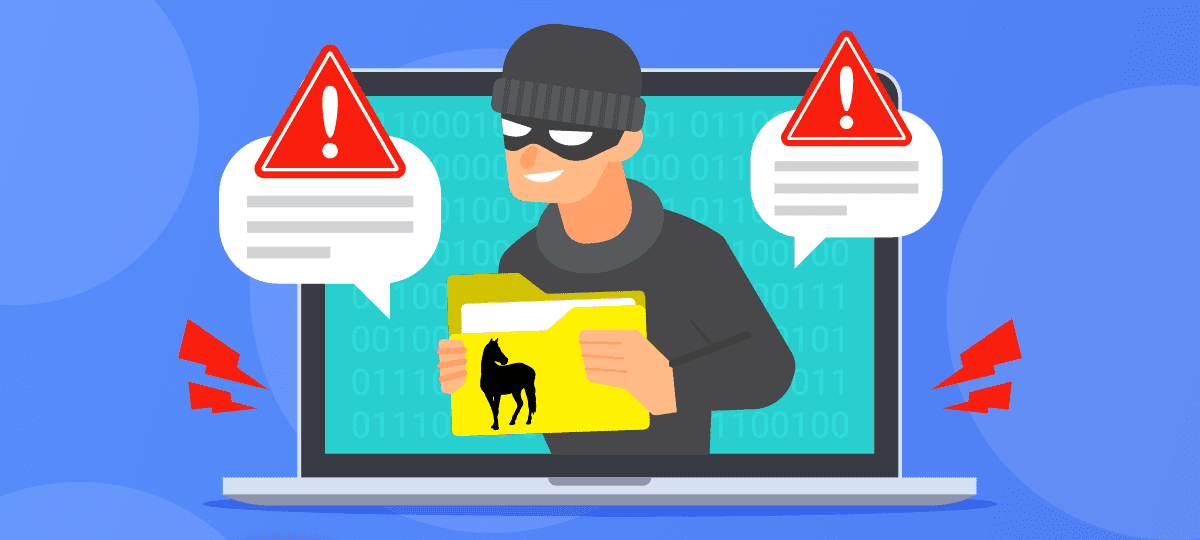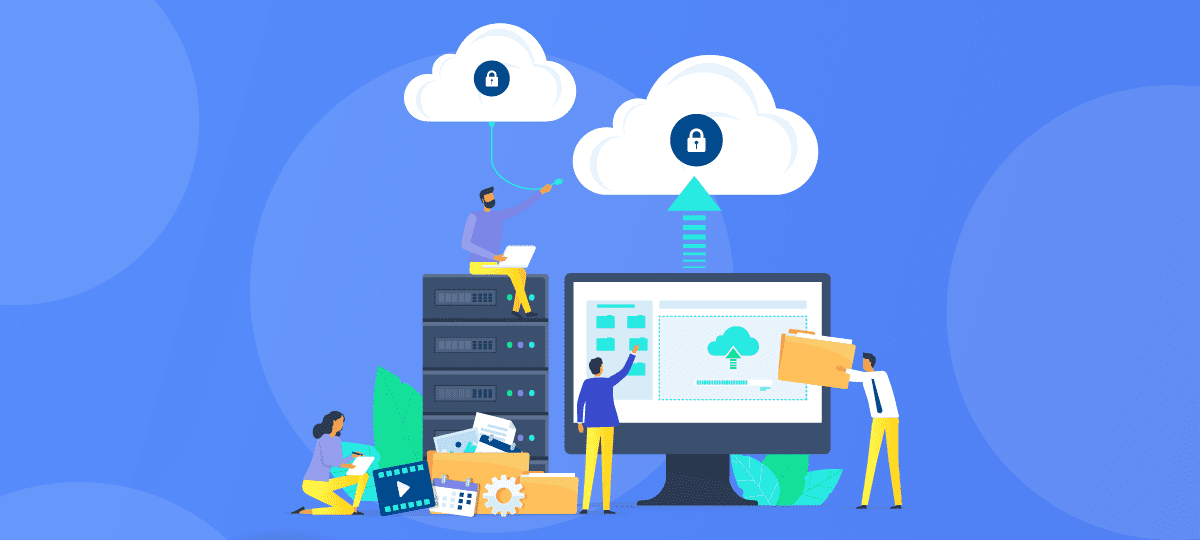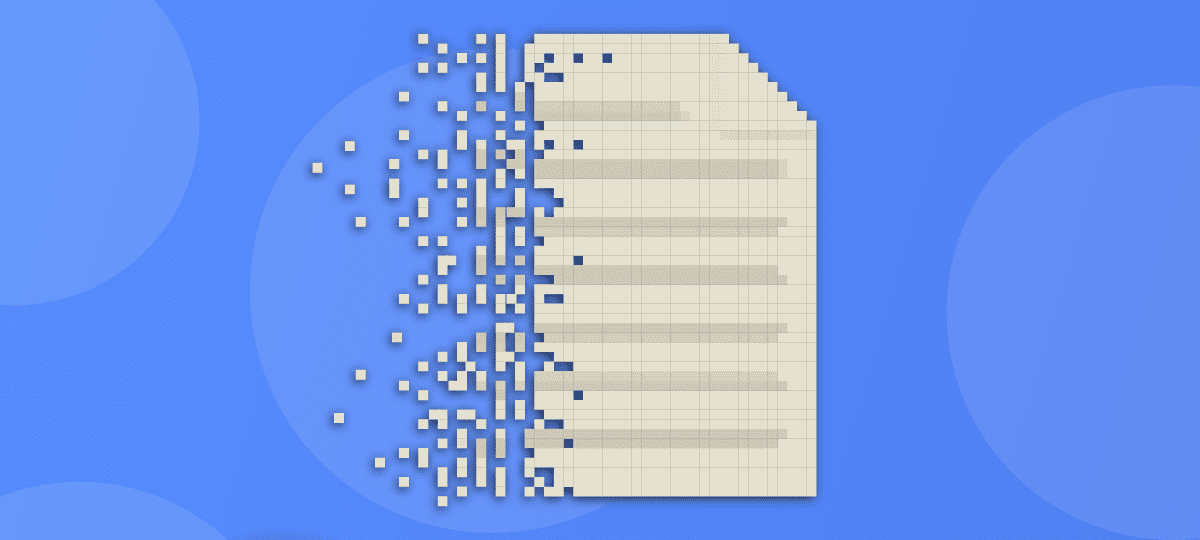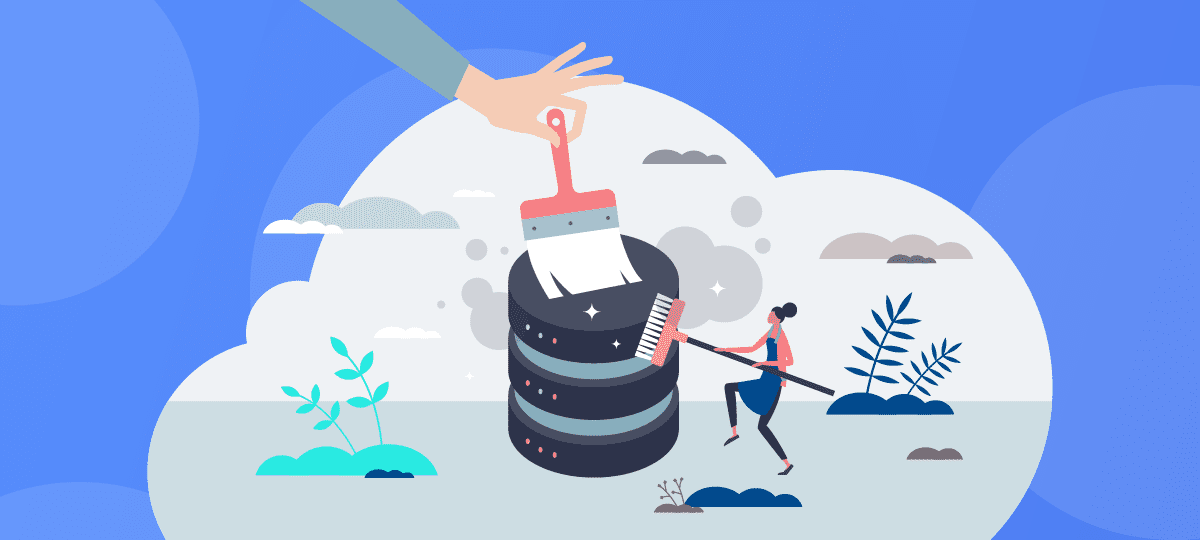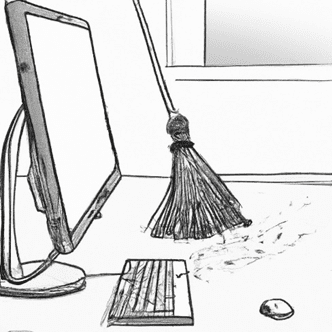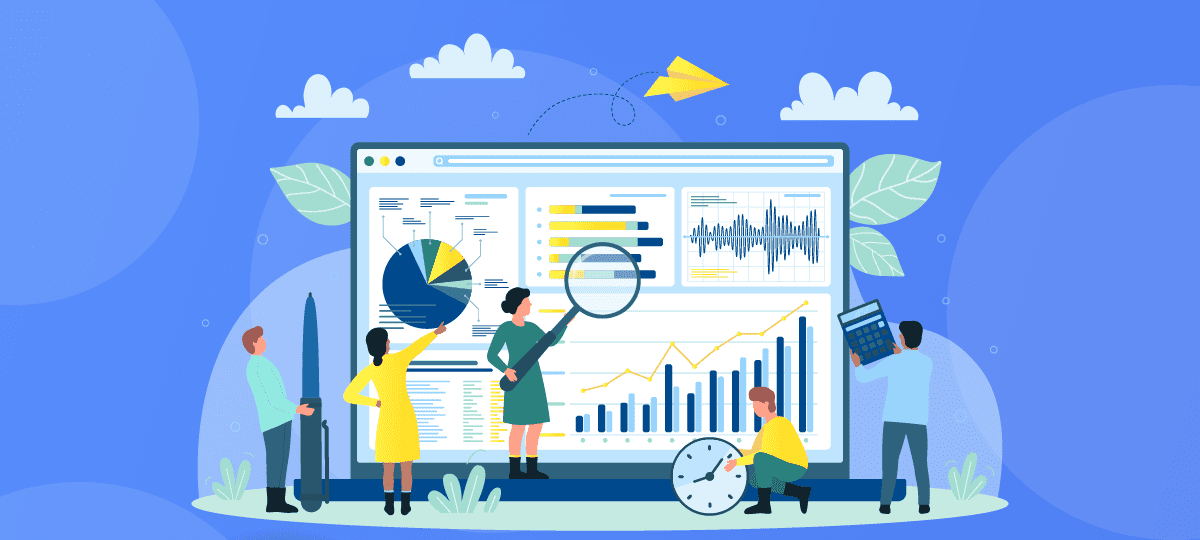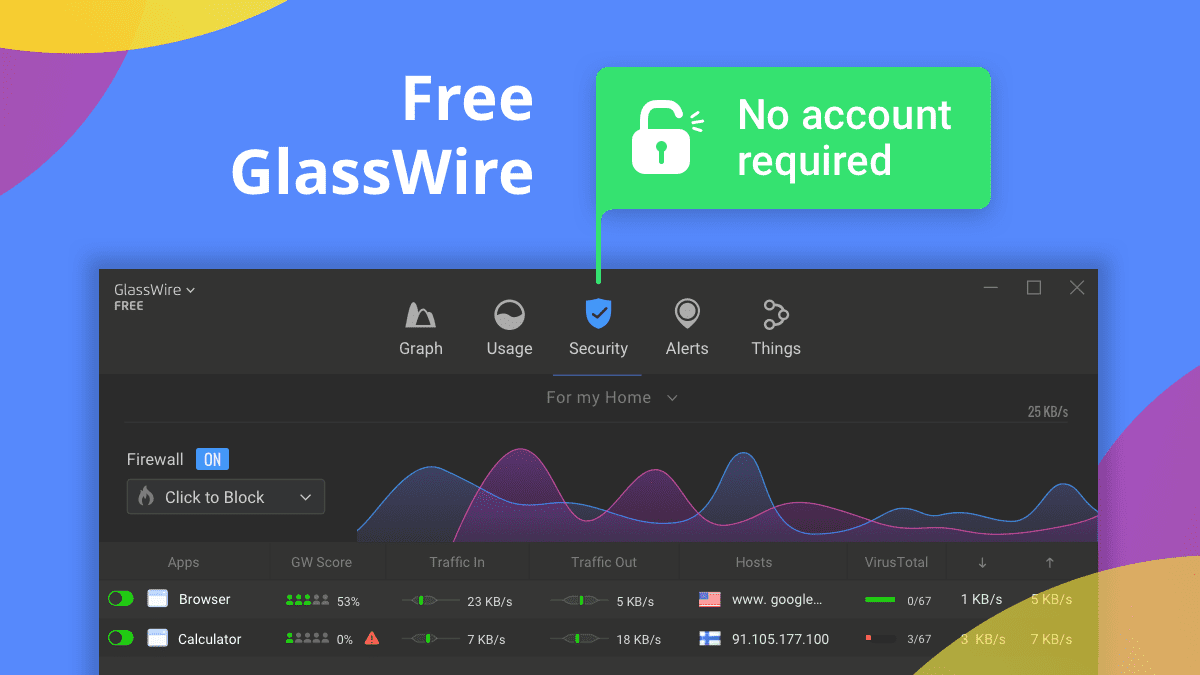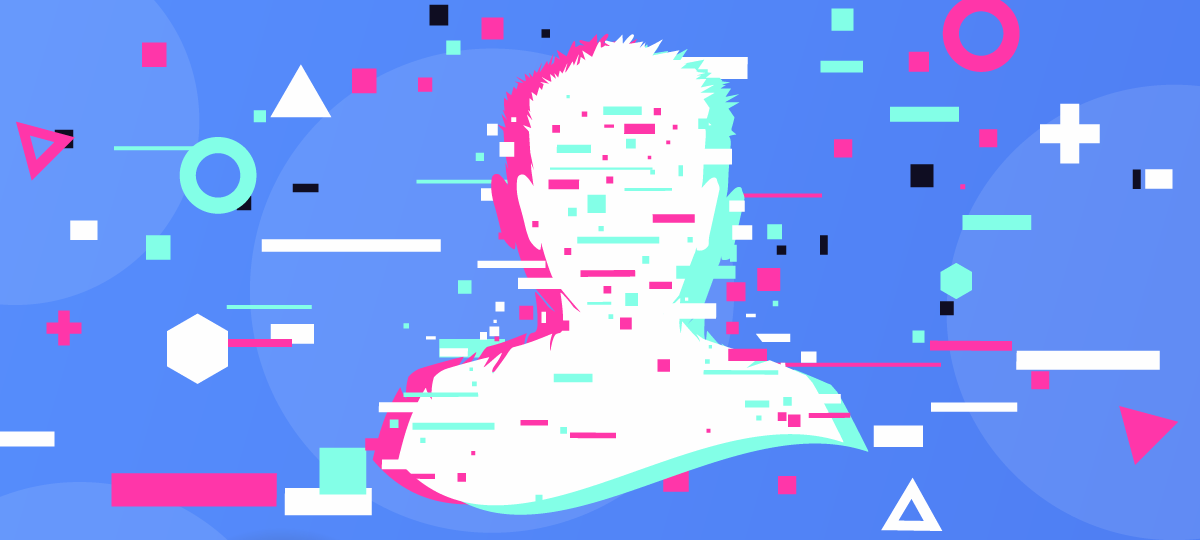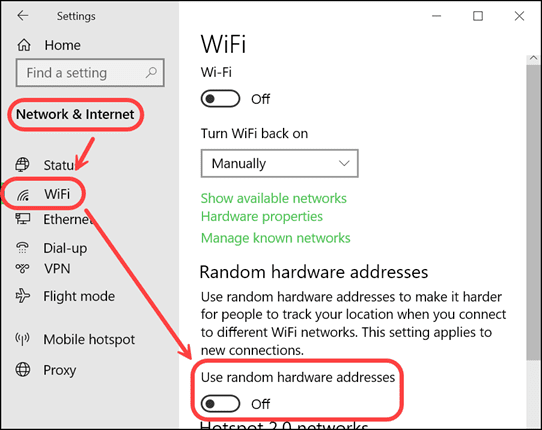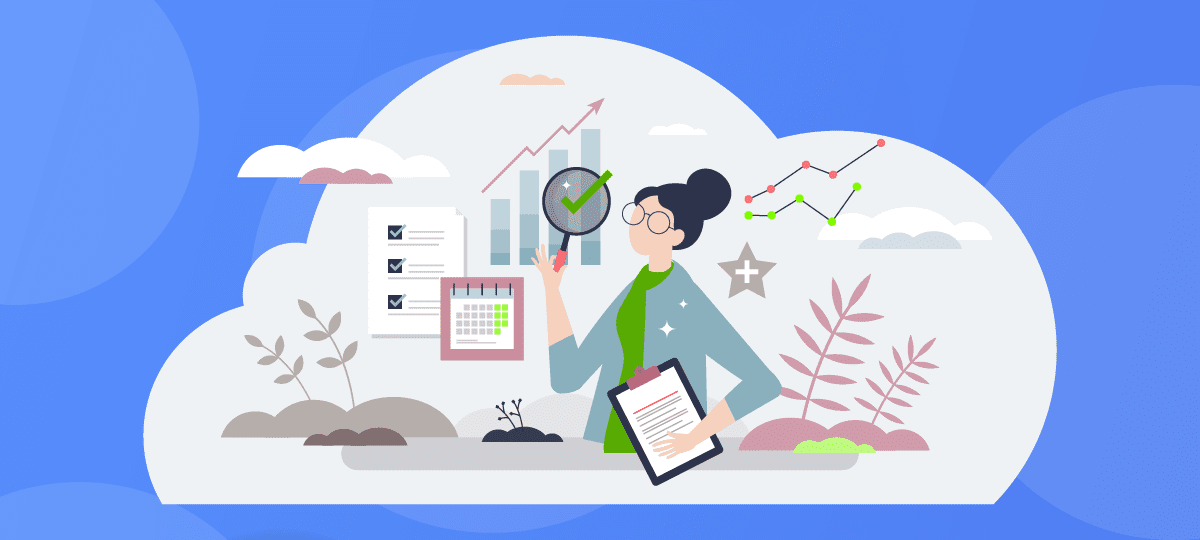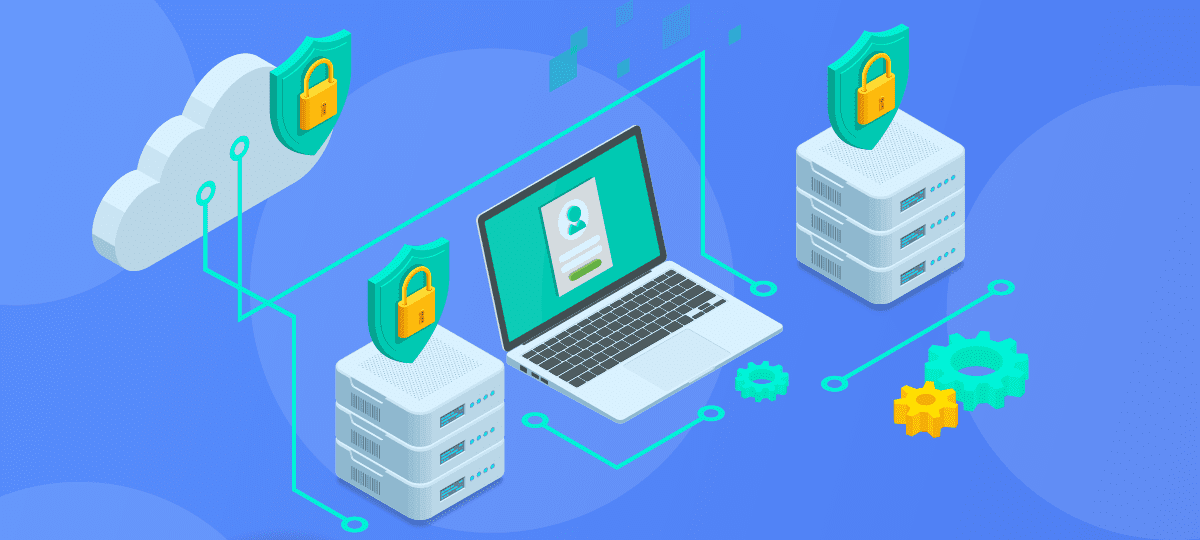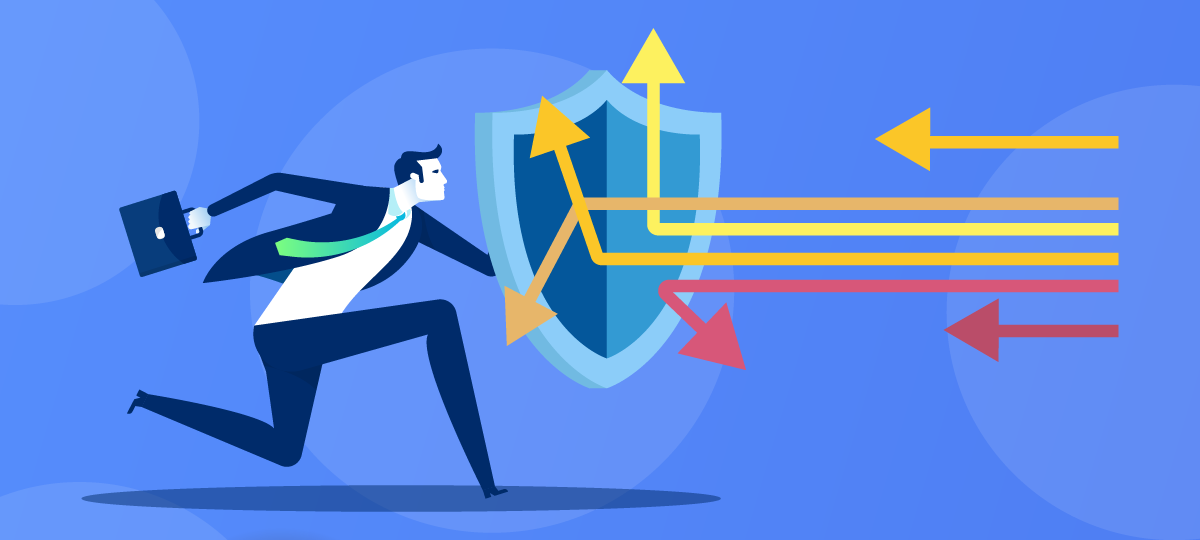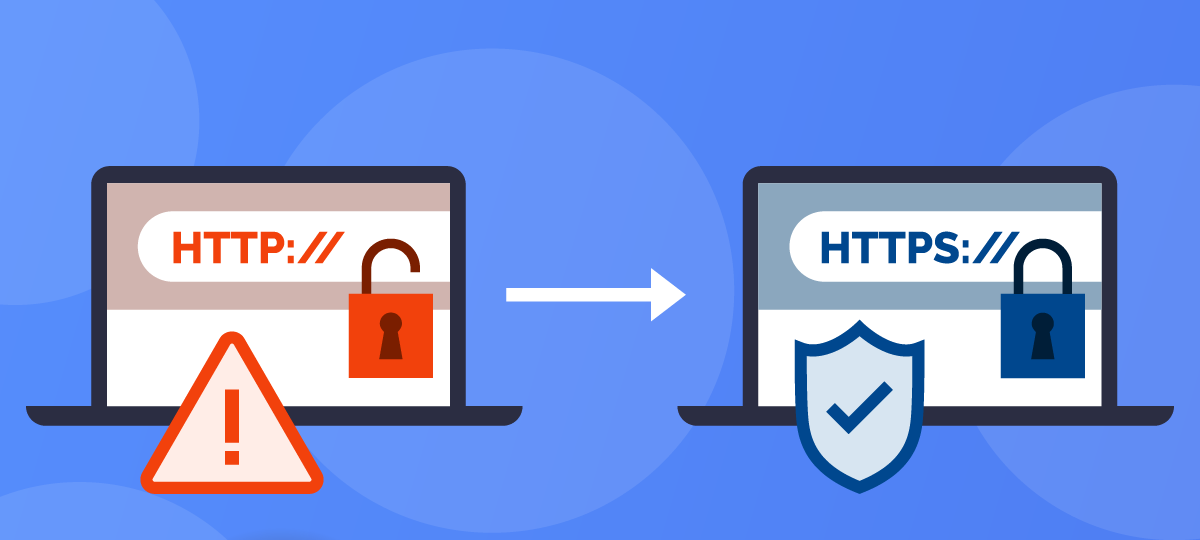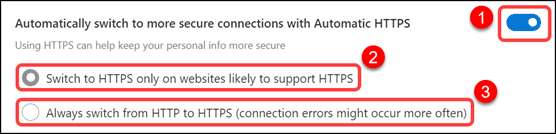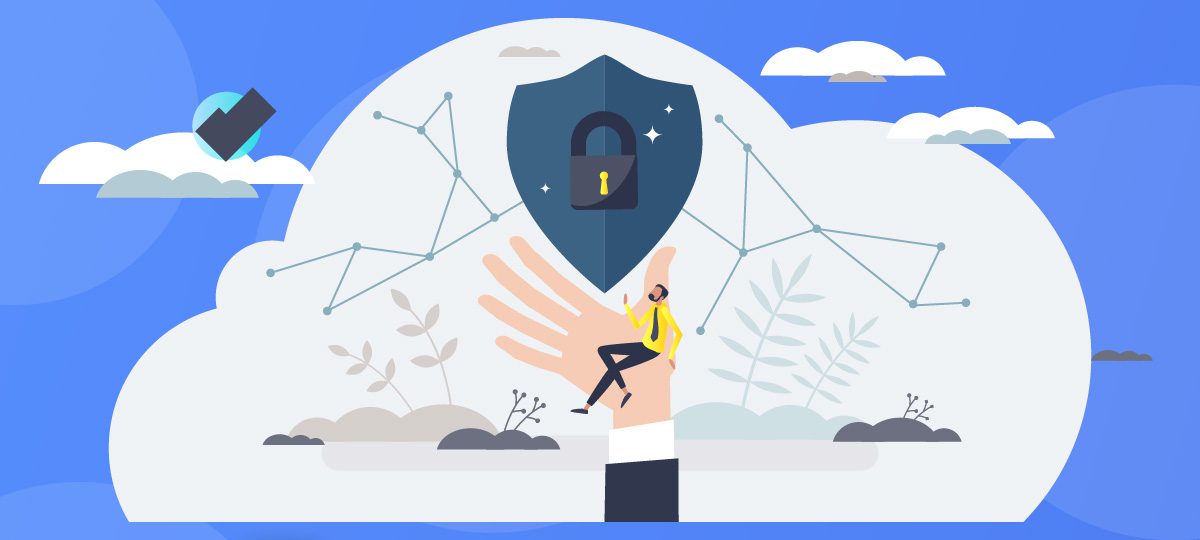
You’ve probably heard of personal firewalls if you’re concerned about online security. These software programs are essential tools that act as barriers between your computer and the internet, protecting sensitive data from malicious attacks. In this article, we’ll explain what a personal firewall is, how it works, and why you should consider using one. We’ll also introduce GlassWire, an ideal solution for a personal firewall that offers advanced features and functionalities to keep your computer safe.
What is a Personal Firewall?
A personal firewall is a software program that monitors and controls the traffic that comes into and goes out of your computer. It uses a set of rules to determine whether to allow or block incoming and outgoing traffic, preventing unauthorized access and malicious activities. By acting as a bouncer who checks the ID of everyone who tries to enter a nightclub, a firewall checks the identity and credentials of all incoming and outgoing traffic and blocks anything that doesn’t meet the predefined rules.
There are two types of personal firewalls: hardware-based and software-based. Hardware-based personal firewalls are physical devices that sit between your computer and the internet, and they can be integrated into your router or purchased separately. On the other hand, software-based personal firewalls are software programs that run on your computer and monitor its traffic. Both personal firewalls have advantages and disadvantages, but software-based firewalls are more common and accessible to the average user.
How Does it Work?
A personal firewall works by analyzing the packets of data between your computer and the internet. Each packet contains information about the data’s source, destination, and content. The firewall checks this information against a set of rules to determine whether the packet should be allowed or blocked.
For example, suppose you’re using your computer to browse the internet, and you come across a website that tries downloading a file onto your computer. If the file matches a rule in your firewall that says “block downloads from untrusted websites,” the firewall will block the download and prevent the file from infecting your computer with malware.
Personal firewalls also monitor outgoing traffic to ensure no unauthorized data leaves your computer without your knowledge. For instance, if a piece of malware tries to send your personal information to a remote server, your firewall will block the traffic and notify you of the attempted breach.
Why Should You Use a Personal Firewall?
The primary reason to use a personal firewall is to protect your computer from online threats. Hackers use a variety of techniques to gain unauthorized access to computers, such as phishing emails, malware, and social engineering. Such a security tool can block these attacks and prevent the attacker from taking control of your computer or stealing your sensitive data.
Moreover, a personal firewall can also help you identify and block suspicious traffic from legitimate applications. For example, some applications may send data to remote servers without your knowledge or permission. A personal firewall can detect this behavior and allow you to block the traffic or allow it.
In addition to protecting your computer, a personal firewall can help you monitor your network activity and identify potential security risks. By analyzing the traffic that goes in and out of your computer, you can see which applications are using your network and how much data they’re consuming. This information can help you identify applications that are using too much bandwidth or behaving suspiciously.
Introducing GlassWire: Your Ideal Solution for Personal Firewall
If you’re looking for an ideal solution for a personal firewall, you should consider GlassWire. GlassWire is a user-friendly firewall software offering advanced features and functionalities for novice and advanced users.
One of the key features of GlassWire is its intuitive interface, which allows you to monitor your network activity in real-time and view detailed reports on your traffic usage. You can also use GlassWire to block or allow specific applications from accessing the internet and set up custom alerts to notify you of suspicious activity.
In conclusion, a personal firewall is an essential tool for anyone who wants to protect their computer from online threats. By monitoring and controlling the traffic that comes into and goes out of your computer, a personal firewall can prevent unauthorized access and malicious activities. GlassWire is an ideal solution for a personal firewall, offering advanced features and functionalities that make monitoring and controlling your network activity easy. With GlassWire, you can rest assured that your computer is safe from online threats and that you have full control over your network.